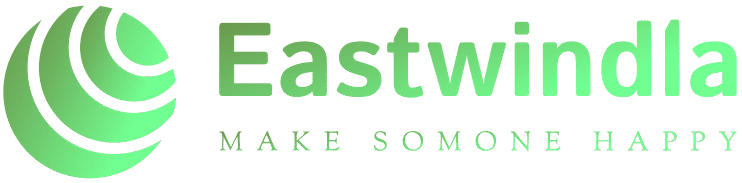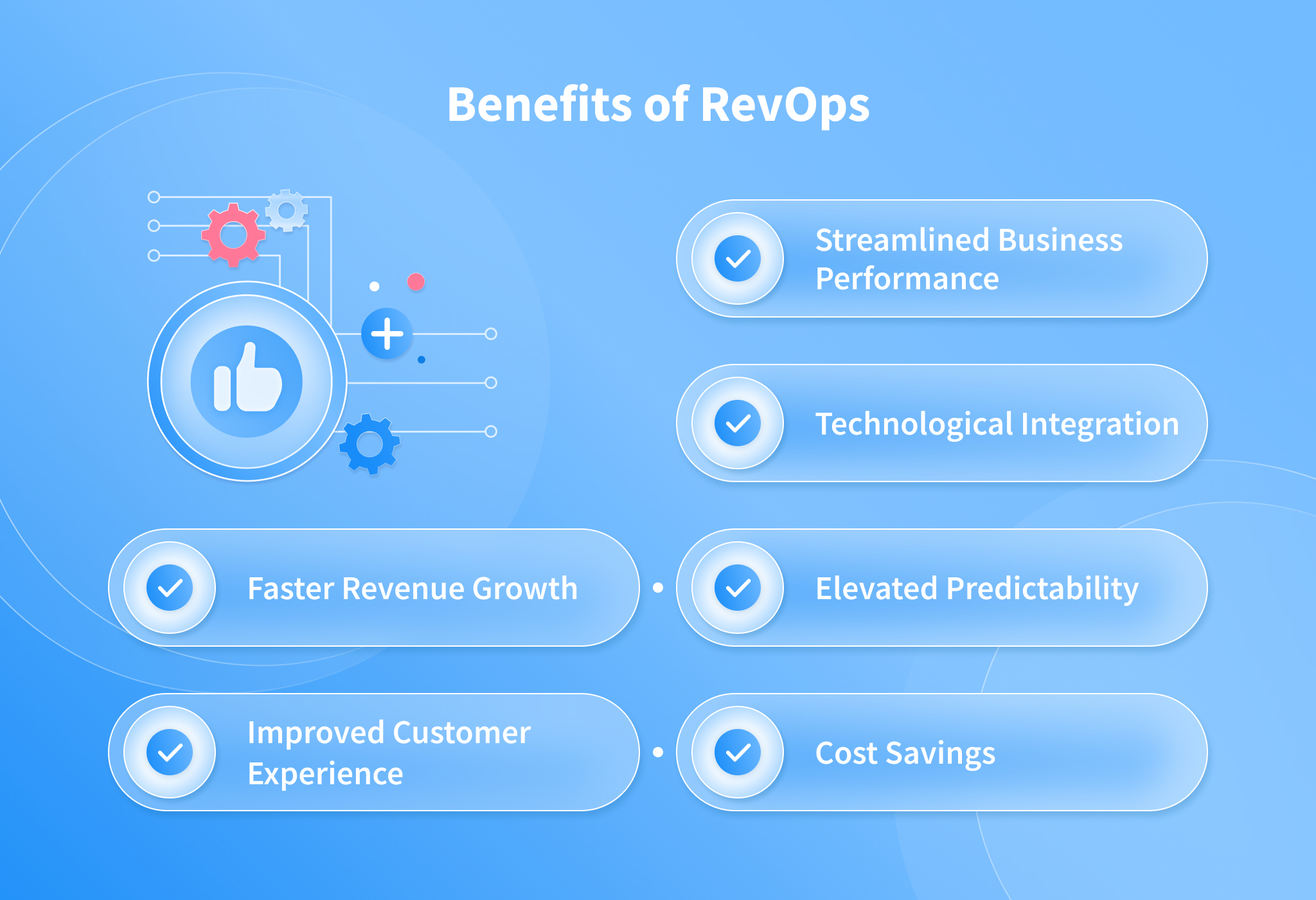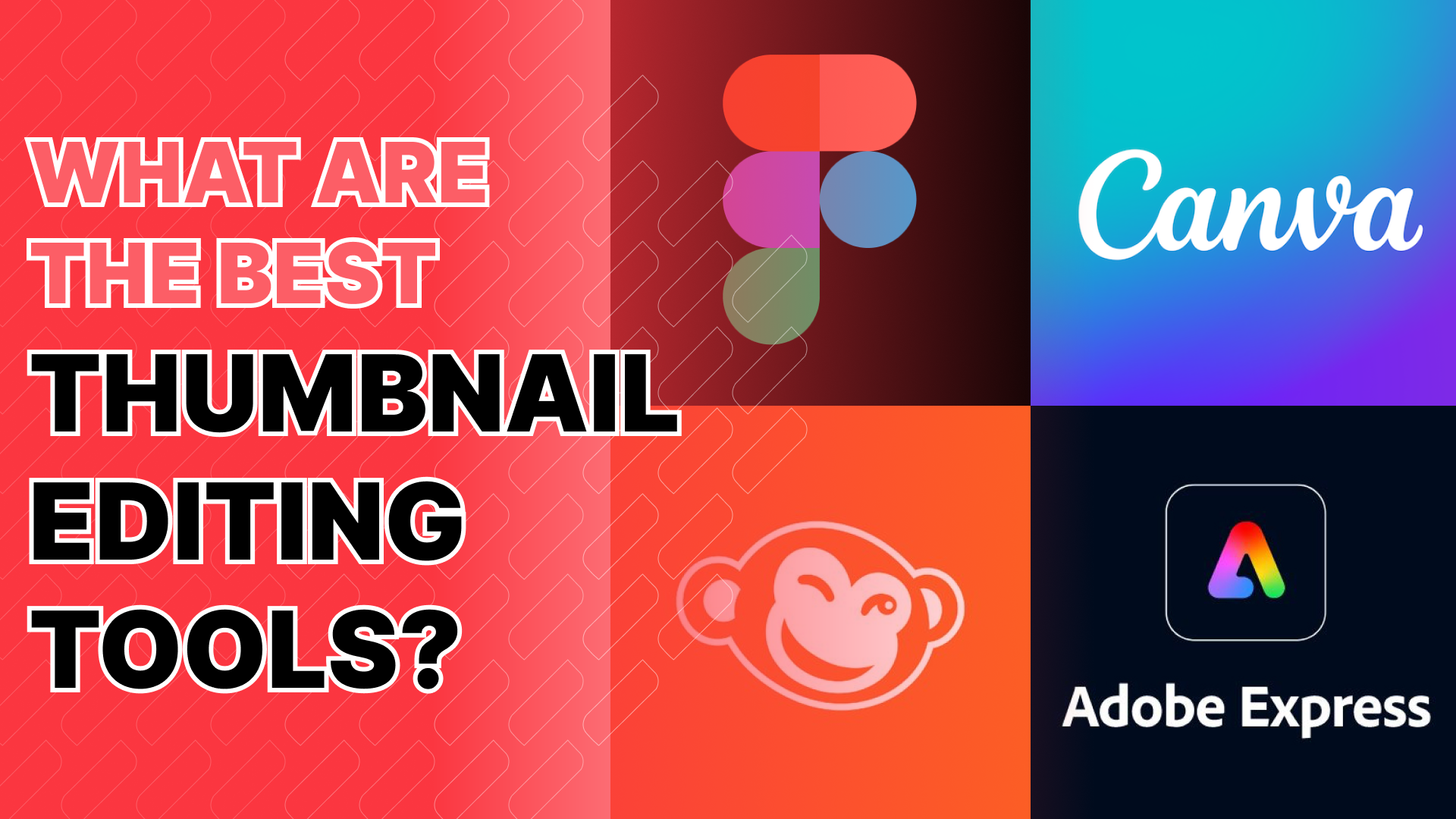Simple Ways to Maximize Computer Performance
In today’s fast-paced digital world, having a high-performing computer is essential for productivity and enjoyment. Whether you’re working from home, gaming, or streaming, ensuring your system runs smoothly can make all the difference. Here are some simple optimization tips that will help you maximize computer performance and enhance your overall experience.
1. Keep Your Operating System Updated
One of the easiest ways to maintain and enhance system efficiency is by keeping your operating system up to date. Software updates often include performance improvements and security patches that can significantly improve your computer’s functionality. Enabling automatic updates ensures you’re always running the latest version, thus protecting your device from vulnerabilities while also taking advantage of new features.
2. Manage Startup Programs
When your computer boots up, several programs may launch automatically. This can slow down your startup time and decrease overall performance. To combat this, review your startup programs and disable those that are unnecessary. In Windows, you can do this through the Task Manager by navigating to the Startup tab. For Mac users, the process can be completed in System Preferences under Users & Groups. This simple adjustment can lead to a significant performance boost each time you power on your device.
3. Clean Up Your Hard Drive
A cluttered hard drive can hinder your computer’s performance. Regularly cleaning up your hard drive by deleting unnecessary files and uninstalling unused applications can free up valuable space and enhance overall speed. Utilize built-in tools such as Disk Cleanup on Windows or Storage Management on macOS to identify large files and applications you no longer need. Consider transferring important files to an external hard drive or a cloud service to maintain essential access without burdening your system.
4. Upgrade Your Hardware
Sometimes, the most effective way to maximize computer performance is through hardware upgrades. If your computer is running slowly, adding more RAM can provide a noticeable improvement in multitasking capabilities and overall speed. Alternatively, upgrading to a Solid State Drive (SSD) instead of a traditional Hard Disk Drive (HDD) can dramatically enhance boot times and application loading speeds. While these upgrades may require some investment, they can significantly extend the lifespan and performance of your machine.
5. Use Antivirus Software
Maintaining a healthy computer requires safeguarding it from malware and viruses that can drastically affect performance. Installing reputable antivirus software and keeping it updated is crucial for protecting your system. Regular scans can identify and eliminate harmful software, ensuring your computer remains free from potential threats. This not only helps in maintaining security but also contributes to enhanced system efficiency, as malicious programs can often consume significant resources.
6. Disable Visual Effects
While eye-catching animations and visual effects can enhance the aesthetic appeal of your operating system, they often come at the cost of performance. Disabling or reducing these effects can lead to a smoother user experience. For Windows users, access Performance Options by right-clicking on This PC, selecting Properties, and then Advanced system settings. From there, you can adjust for best performance by turning off unnecessary visual effects. Mac users can reduce transparency and motion in System Preferences under Accessibility.
7. Manage Browser Tabs and Extensions
Modern web browsers are powerful tools, but having too many tabs open can significantly drain system resources. Close tabs that you’re not actively using, and manage extensions judiciously. Disable or remove extensions that you don’t regularly use, as they can consume memory and processing power. This simple step not only speeds up browsing but also contributes to overall system performance.
8. Regularly Restart Your Computer
Restarting your computer might seem trivial, but it can lead to substantial performance improvements. Over time, applications and processes can become sluggish, consuming unnecessary resources. A simple restart clears the memory and resets the system, often resolving minor glitches and freeing up resources. Incorporate this habit into your routine for a consistently optimized experience.
9. Monitor Resource Usage
Understanding how your computer’s resources are allocated can help identify performance bottlenecks. Utilize tools like Task Manager on Windows or Activity Monitor on macOS to monitor CPU, memory, and disk usage. By keeping an eye on resource consumption, you can identify applications that are hogging resources and take appropriate action. This allows you to maintain a well-functioning system and apply performance boost techniques as needed.
10. Consider a Fresh Install
If your computer still struggles to perform despite implementing all these strategies, a fresh installation of your operating system may be in order. Back up your important files and perform a clean installation to eliminate accumulated junk files and settings that may be hindering performance. While this is a more drastic measure, it can often breathe new life into an aging system.
Conclusion
Maximizing your computer’s performance doesn’t have to be a daunting task. By incorporating these simple optimization tips into your routine, you can ensure that your system runs efficiently and smoothly. From keeping your operating system updated to managing startup programs, each step contributes to an enhanced experience. Remember, maintaining your computer is an ongoing process, and taking proactive measures will pay dividends in the long run. Whether you’re working, gaming, or enjoying multimedia, a well-optimized computer enhances every moment.