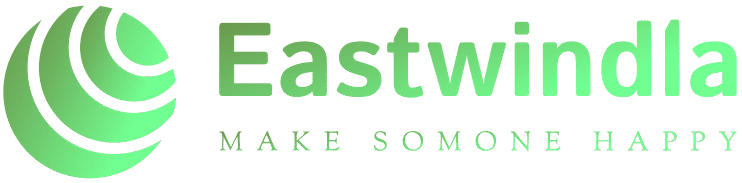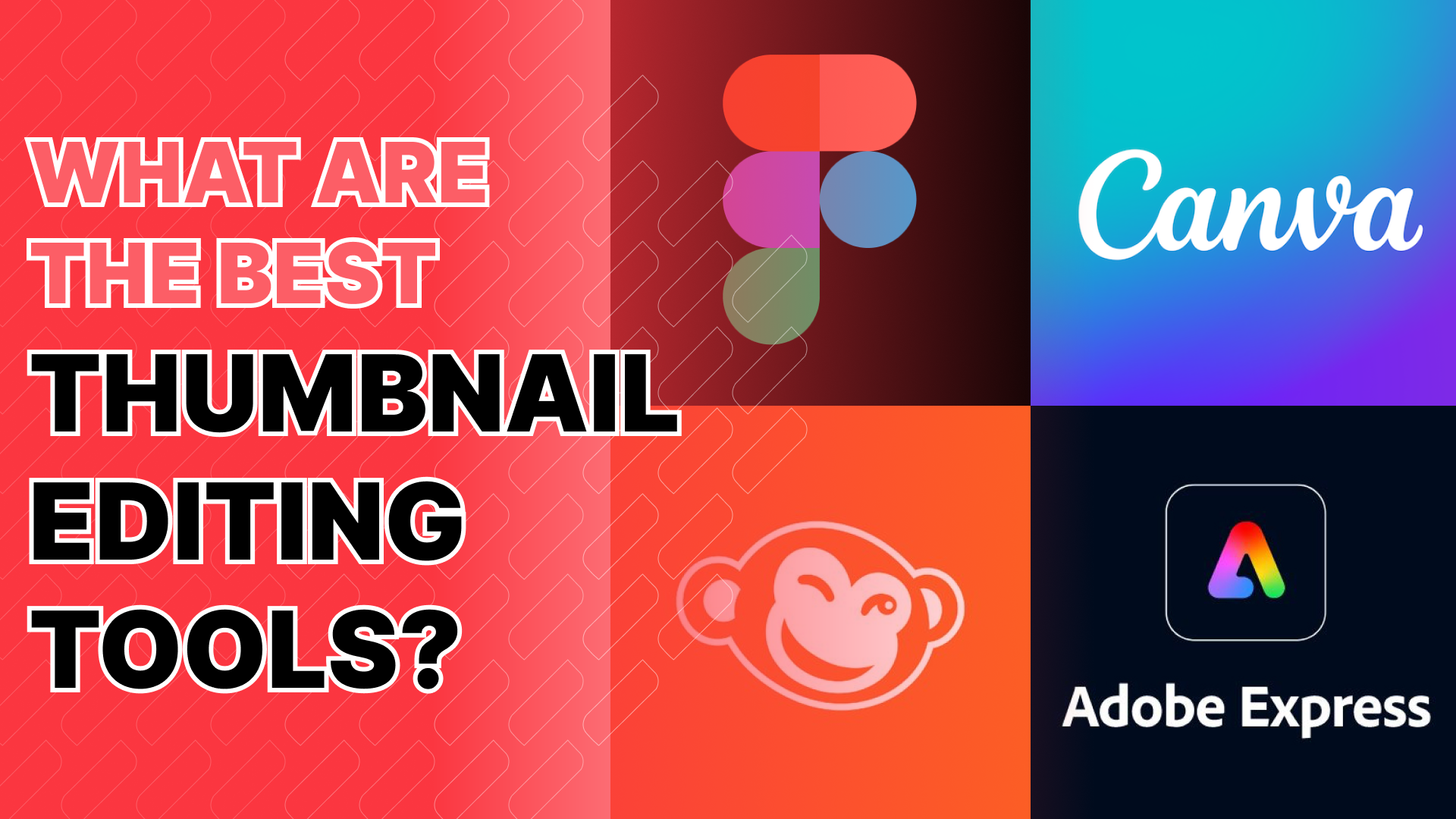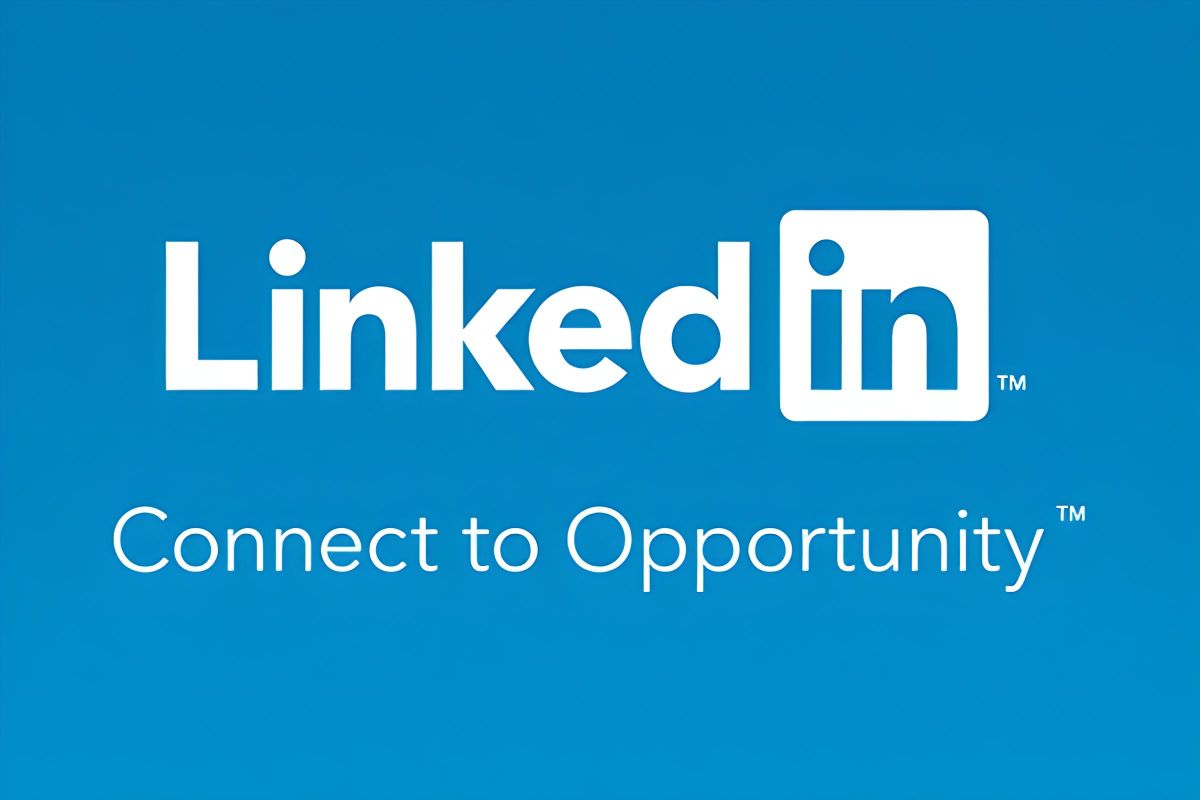How to Boost Your Computer’s Speed Instantly
In our digital era, a sluggish computer can feel like a weight dragging you down. Fortunately, you don’t need to invest in a brand-new device to enjoy a snappier performance. There are myriad techniques available to boost computer speed that can elevate your experience significantly. Here’s a guide filled with instant performance tips to help you optimize system performance and speed up your computer efficiently.
1. Clean Up Your Hard Drive
One of the simplest ways to boost computer speed is by decluttering your hard drive. Over time, unnecessary files accumulate, slowing your system. Start by removing temporary files, system caches, and unused applications.
To do this:
- Open the Disk Cleanup tool on Windows. It scans your disk for files that can be deleted safely.
- On macOS, use the Storage Management feature to identify large files and applications that are seldom used.
- Additionally, consider uninstalling programs you no longer need. Every application running in the background consumes system resources, thus hindering your computer’s performance.
2. Disable Startup Programs
Another effective method to speed up your computer is to manage startup programs. Many applications automatically load when you power on your device, consuming valuable resources and prolonging boot times.
To disable these:
- On Windows, open the Task Manager by pressing Ctrl + Shift + Esc. Navigate to the Startup tab and disable any non-essential applications.
- On macOS, go to System Preferences, then Users & Groups, and click on your username. Under the Login Items tab, uncheck any programs you don’t need at startup.
By reducing the number of applications that start automatically, your computer will boot faster and operate more efficiently.
3. Upgrade Your RAM
If you’re frequently running multiple applications or experiencing lag, upgrading your RAM (Random Access Memory) can yield significant benefits. More RAM allows your computer to handle more tasks simultaneously, which is particularly useful for memory-intensive applications like graphic design software or video editing tools.
Before upgrading, check how much RAM you currently have and how much your system can support. Adding more RAM is a straightforward way to optimize system performance, resulting in a noticeable speed increase.
4. Keep Your Software Updated
Keeping your operating system and applications up to date is crucial for maintaining performance. Software updates often include bug fixes, security patches, and performance enhancements that can help boost computer speed.
Make it a habit to regularly check for updates. On Windows, navigate to Settings > Update & Security, and on macOS, go to System Preferences > Software Update. Ensuring your system is up to date can prevent sluggish performance due to outdated software.
5. Utilize Disk Defragmentation
Disk fragmentation occurs when files are scattered across your hard drive, making it difficult for your system to access them quickly. Regularly defragmenting your hard drive can enhance performance.
On Windows, the Defragment and Optimize Drives tool can be found in the search bar. Running this tool reorganizes your files, improving access times and overall efficiency. However, macOS handles file storage differently and doesn’t require defragmentation, as it uses a system called HFS+ that automatically manages fragmentation.
6. Minimize Visual Effects
Visual effects can make your system appear sleek, but they can also consume precious resources. Disabling unnecessary animations and visual effects can lead to a more responsive experience.
For Windows, access the System Properties by right-clicking on This PC and selecting Properties. Go to Advanced system settings, click on Settings under Performance, and choose Adjust for best performance. On macOS, you can reduce transparency and motion effects in System Preferences > Accessibility.
7. Use an SSD Instead of an HDD
If your computer is still using a traditional hard drive (HDD), consider upgrading to a solid-state drive (SSD). SSDs are significantly faster, allowing for quicker boot times, file transfers, and overall snappier performance. The difference is often astounding.
While this might involve an initial investment, the return in terms of speed is well worth it. You’ll notice your applications launch instantly, and your overall computing experience will become a joy rather than a chore.
8. Run a Malware Scan
Malware can severely degrade your computer’s performance. Running a malware scan with trusted antivirus software is essential to detect and remove any harmful programs that may be affecting your system’s speed.
Make it a routine practice to run these scans periodically. Keeping your computer malware-free not only enhances speed but also ensures your data remains safe and secure.
9. Restart Regularly
It may sound simple, but regularly restarting your computer can work wonders. Rebooting clears temporary files and releases memory, allowing your computer to perform optimally. It’s a quick fix that’s often overlooked but can significantly improve responsiveness.
Conclusion
Implementing these instant performance tips can dramatically boost computer speed and enhance your overall user experience. Whether through cleaning up your hard drive, managing startup applications, or upgrading your hardware, each step you take toward optimizing system performance brings you closer to a more efficient and enjoyable computing experience. Embrace these strategies today, and watch as your computer transforms into a speedy powerhouse that meets all your digital demands!