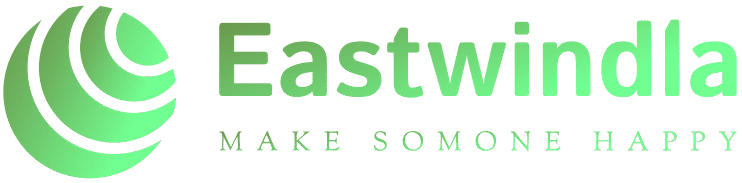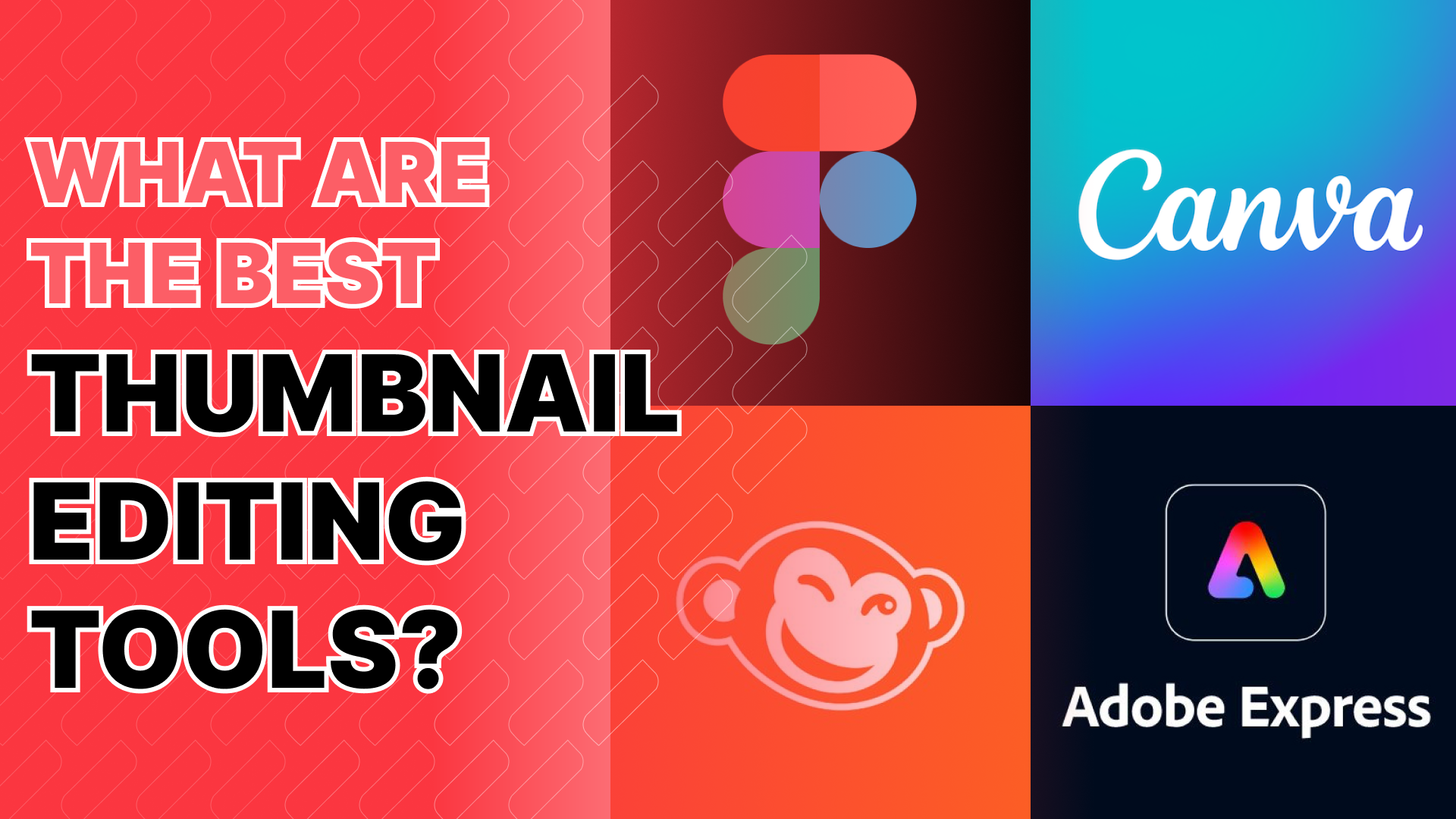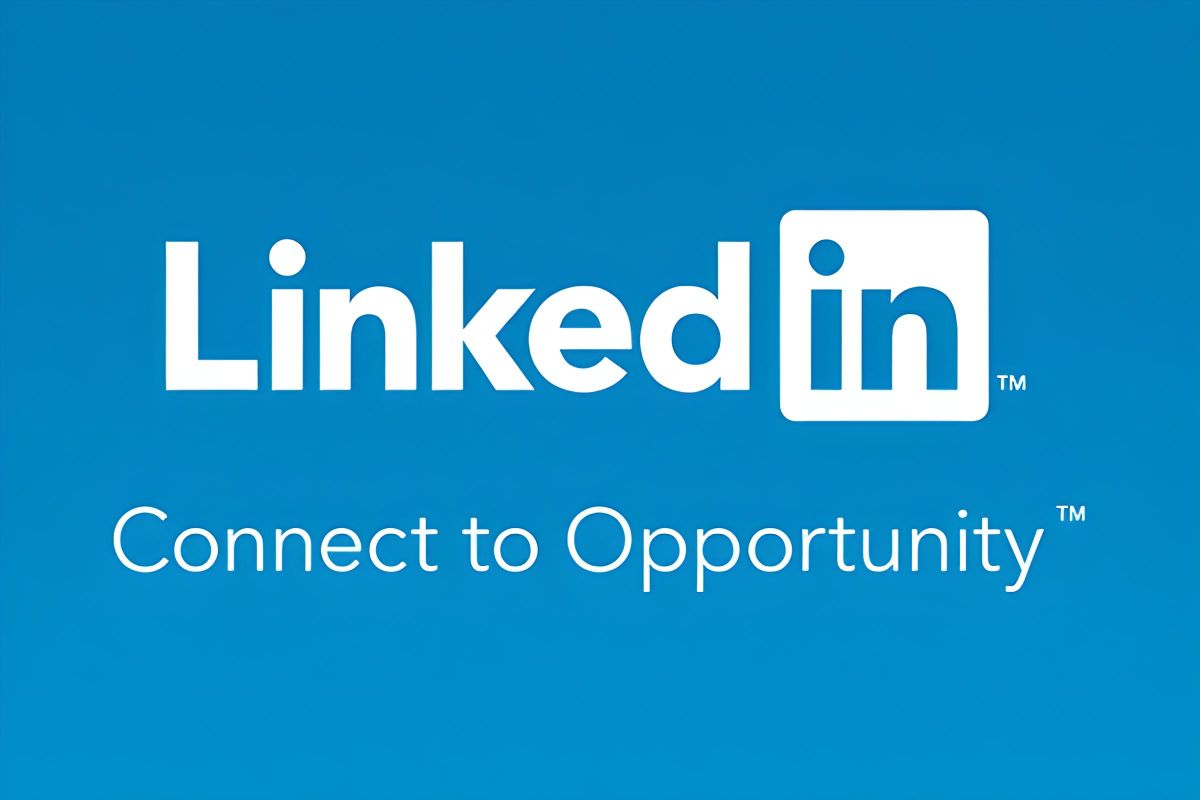Why Your Computer Crashes and How to Fix It
Experiencing a computer crash can be one of the most frustrating situations for any user. Whether you’re in the middle of an important project or enjoying a gaming session, an unexpected shutdown or freeze can disrupt your flow. Understanding the computer crash causes and knowing how to remedy them is essential for maintaining an efficient and reliable system. Here’s a comprehensive guide to help you identify the reasons behind those pesky crashes and the most effective troubleshooting techniques to fix them.
Common Causes of Computer Crashes
- Overheating
One of the leading culprits of a crashing computer is overheating. When the internal components of your system become too hot, they can fail to operate correctly, leading to unexpected shutdowns. Dust accumulation within your computer’s casing can obstruct airflow, exacerbating the problem. Ensuring that your computer is well-ventilated and regularly cleaned can prevent overheating. - Faulty Hardware
Hardware issues can manifest in various ways, from failing hard drives to malfunctioning RAM. If your computer’s hardware components are damaged or improperly installed, it can lead to crashes. For instance, a failing hard drive might not be able to read or write data effectively, causing the system to crash. Running diagnostics on your hardware can help identify potential problems. - Software Conflicts
Sometimes, the software you install may conflict with existing applications or the operating system itself. This often occurs when multiple programs attempt to use the same resources simultaneously. Incompatibilities can lead to system instability, causing your computer to crash. Keeping your software updated and being cautious with new installations can mitigate these conflicts. - Malware and Viruses
Malicious software can wreak havoc on your system, corrupting files and overwhelming resources. Viruses can not only slow down your computer but can also cause crashes as they interfere with normal operations. Employing a robust antivirus solution and regularly scanning your system can protect against these threats. - Insufficient Memory
If your computer is running out of RAM, it may struggle to perform multiple tasks simultaneously. When too many applications are open, or when a single program requires more memory than is available, it can lead to crashes. Monitoring your system’s resource usage and closing unnecessary applications can help manage memory effectively.
Effective Troubleshooting Techniques
- Check for Overheating
If you suspect overheating is causing your computer crash, check the temperature of your components using monitoring software. Ensure your computer is in a well-ventilated area and free from dust. If necessary, consider investing in additional cooling solutions, such as extra fans or a more effective cooling system. - Run Hardware Diagnostics
Most operating systems come with built-in diagnostic tools that can help identify hardware issues. For example, Windows users can run the Windows Memory Diagnostic tool to check for RAM issues, while hard drive manufacturers often provide diagnostic utilities for checking drive health. If any issues are detected, replacing or repairing the faulty components is crucial for fixing system issues. - Update Drivers and Software
Outdated drivers can often lead to crashes. Ensure all your device drivers are up-to-date, particularly for critical components like the graphics card and motherboard. Software updates can also include important fixes that improve stability. Check for updates regularly to ensure your system runs smoothly. - Perform a Malware Scan
Regularly scan your computer for malware and viruses using reputable antivirus software. If malware is detected, follow the software’s instructions to remove it. Additionally, consider running a malware-specific tool, such as Malwarebytes, to catch threats that standard antivirus programs may miss. - Optimize Resource Usage
To prevent crashes effectively, managing your system’s resources is key. Utilize task management tools to monitor CPU and RAM usage. If a specific application is consuming excessive resources, consider closing it or seeking alternatives that are less demanding. Also, consider upgrading your RAM if you frequently run into memory issues.
Preventing Future Crashes
- Regular Maintenance
Incorporate routine maintenance into your computing habits. This includes cleaning your computer’s hardware, updating software, and regularly checking for malware. A little preventive care can go a long way in maintaining system stability. - Backup Your Data
While it may not prevent crashes, having a reliable backup of your important data can save you from potential heartache. Use cloud storage or external drives to ensure your files are safe, even if your system encounters issues. - Consider a Fresh Installation
If crashes persist despite your best efforts, consider performing a clean installation of your operating system. This process can remove any lingering software issues and restore your computer to a like-new state. Just be sure to back up your data beforehand. - Consult a Professional
If you’re uncomfortable performing repairs or diagnostics yourself, don’t hesitate to consult a professional. Sometimes, an expert’s insight can reveal issues you might not have considered and provide effective solutions.
Conclusion
Understanding the computer crash causes and applying the right troubleshooting techniques can save you time and frustration. By addressing overheating, hardware issues, software conflicts, and malware threats, you can enhance your computer’s stability and performance. Implementing preventive measures and regular maintenance will ensure that your system remains reliable and efficient for all your computing needs. Remember, being proactive about your computer’s health is the best strategy to avoid those dreaded crashes in the future.